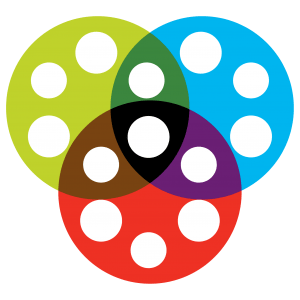HOW TO VIEW VIRTUAL SCREENINGS
When you register for online screenings, you will receive a confirmation email with information on how to access the film and any corresponding Q+A events.
Frequently Asked Questions:
WHERE CAN I FIND THE LINK TO STREAM THE FILM
- Find your film confirmation email. It will have the subject line: Boston Jewish Film Order Confirmation
- Open the “Click to Stream” link in your confirmation email.
- This will take you to the Boston Jewish Film ticket site where you can click to stream the film and find more information.
- If you can’t find your confirmation email or need further assistance, please contact info@bostonjfilm.org.
- Add info@bostonjfilm.org to your address book so you don’t miss any of Boston Jewish Film’s emails regarding your purchase.
There are many ways to watch film screenings. Viewing instructions below:
IF YOU PLAN TO WATCH THE FILM ON YOUR COMPUTER
- Make sure you are on the device you want to watch the film on
- Go to your confirmation email
- Open the “Click to Stream” link sent in your confirmation email on your device
- This will open your web browser load the page with your video
- We recommend using Google Chrome or Safari web browsers
IF YOU PLAN TO WATCH ON YOUR TV (WITH NO SMART TV CAPABILITIES)
- You will need to open the film on your computer (see instructions above)
- Use an HDMI cable to connect your computer to your TV (This may also be done with an Apple computer if you have an HDMI or DisplayPort adapter)
- Once connected, make sure the correct input source is selected on your TV
- Your TV will act as a second monitor for your computer, you can either mirror your computer or use your mouse to drag the video window onto the TV screen
- CLICK HERE for detailed instructions with pictures
IF YOU PLAN TO WATCH ON YOUR SMART TV OR TV WITH SMART DEVICE (USING CHROMECAST OR APPLE AIRPLAY)
- You can cast films to your TV using Apple AirPlay or a Google Chromecast device
- Make sure your TV is on the same wifi network as the computer, phone or tablet you plan to cast from (Turn off your VPN, if applicable – it can block the viewing of films)
- Open the “Click to Watch” link sent in your confirmation email on your device
- This will load the page with your video
- Click on the bottom right of the video and select the Airplay or Chromecast icon
- Airplay: The icon you are looking for is the one that looks like a rectangle with a triangle.
- Chromecast: The Icon you are looking for is a rectangle with three curved lines on the lower left
- Select your TV from the dropdown box that pops up
- Your film should start casting on your TV
Attending Online Q+A’s and Events
JOINING FILM Q+A’s ON ZOOM
- Boston Jewish Film hosts special live Q+A’s in Zoom for many of our online screenings. These events can be attended via computer, tablet, smartphone, or mobile devices.
- Find your film confirmation email. It will have the subject line: Boston Jewish Film Order Confirmation
- Your confirmation email will contain a link to attend the Live Q+A, along with the date, time, and guest speakers. It may also contain a password or meeting ID.
- On the scheduled date and time, click the Live Q+A link in your confirmation email.
- This will launch the Zoom software on your computer or mobile device. If you do not have Zoom installed, it will prompt you to do so.
- Enter any password or meeting ID, if prompted.
- When the event starts, you will join the Live Q+A room and should be able to see and hear guest speakers.
WATCHING EVENT ARCHIVES
Boston Jewish Film will make archive videos available of our Live Q+A and Online Events. These will be uploaded to our YouTube channel as timely as possible after events.
View archive videos HERE and make sure to subscribe to our channel to get alerts when we release new videos.